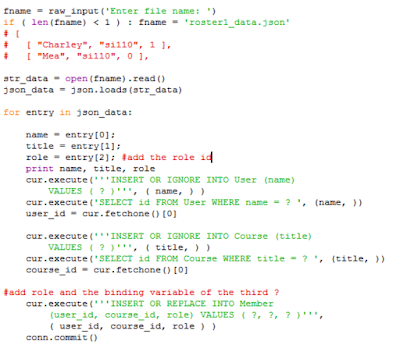Just an indication that the python cx_Oracle did not find the libraries.
[oracle@localhost samples]$ python vpxadmin.py Traceback
(most recent call last):
File
"vpxadmin.py", line 1, in <module>
import
cx_Oracle
ImportError: libclntsh.so.11.1: cannot open shared object
file: No such file or directory [oracle@localhost samples]$ python vpxadmin.py
Traceback (most recent call last):
File
"vpxadmin.py", line 1, in <module>
import
cx_Oracle
ImportError: libclntsh.so.11.1: cannot open shared object
file: No such file or directory [oracle@localhost samples]$ . oraenv ORACLE_SID
= [oracle] ? orcl The Oracle base for
ORACLE_HOME=/home/oracle/app/oracle/product/11.2.0/dbhome_1
is /home/oracle/app/oracle
Just do the following. Assuming orcl is your instance name which is also a default.
. oraenv
orcl